Migrate email from IMAP-based webmail providers
You can migrate your email from IMAP-based webmail providers. Have a look on the steps to migrate.
Step 1: Set up the data migration service
-
Sign in to your Google Admin console. Sign in using an account with super administrator privileges
-
From the Admin console Home page, go to Data migration.
- Click Set Data Migration Up.
- Under Migration Source, select Other IMAP Server.Make sure Email is selected as the data type.
- Under Connection Protocol, choose an option:
- Auto Select (Recommended).
- IMAP and in the Server URI field, enter your IMAP server name (for example, imap.example.com).For help with this, go to Connection information for common IMAP-based webmail providers.
- Under Role Account, enter the email address and password for your role account.
- Click Start.
- (Optional) If the connection was unsuccessful, verify the role account and connection protocol information is correct. Then, click Start again.
- Under Migration Start Date, accept the option that appears or choose a start date for your migration.
- Under Migration Options, accept the options that appear or choose to exclude some data.
- Click Select Users.
Step 2: Migrate email from IMAP-based webmail providers
Migrate email for a single user
- Click Add user.
- In the Source Email field, enter the user’s legacy email address.
- In the Google Workspace Email field, start entering the user’s new Google Workspace email address and choose from the list of suggested users.
- In the Password field, enter the user’s password for their legacy email account.
- Click Start.
- (Optional) To migrate another user’s email, repeat these steps.
Migrate email for multiple users
- Click Bulk upload with csv.
- Click Attach File to upload the migration CSV file containing the legacy email addresses and the new Google Workspace email addresses.For details on how to format the file, go to Use CSV files with the data migration service.
- Click Upload and Start Migration.
- If there are errors in your file, choose an option:
- To update the file, click Cancel. Then, upload the updated file.
- To ignore the incorrect mappings, check the Ignore errors box.
Tip: To exit a completed migration, click MoreExit migration.
Connection information for common IMAP-based webmail providers
If your provider isn’t listed here, check your provider’s documentation for this information. Also, make sure your username and password are close-at-hand.
| Webmail provider | IMAP server name |
|---|---|
| 123 Reg | imap.123-reg.co.uk |
| 1&1 IONOS |
|
| AOL | imap.aol.com |
| Apple iCloud | imap.mail.me.com |
| Bluehost | mail.example.com (where example.com is your domain name) |
| DreamHost | imap.dreamhost.com |
| Fastmail | imap.fastmail.com |
| Gandi.net | mail.gandi.net |
| HostGator | gator####.hostgator.com (where #### is your HostGator server name on the left hand of the cPanel) |
| Locaweb | email-ssl.com.br |
| Namecheap | mail.privateemail.com |
| one.com | imap.one.com |
| Outlook, Hotmail, and MSN | imap-mail.outlook.com |
| OVHcloud | ssl0.ovh.net |
| Rackspace | secure.emailsrvr.com |
| Yahoo! (including Yahoo! Small Business) | imap.mail.yahoo.com |
| Yandex |
|
| Zoho |
|


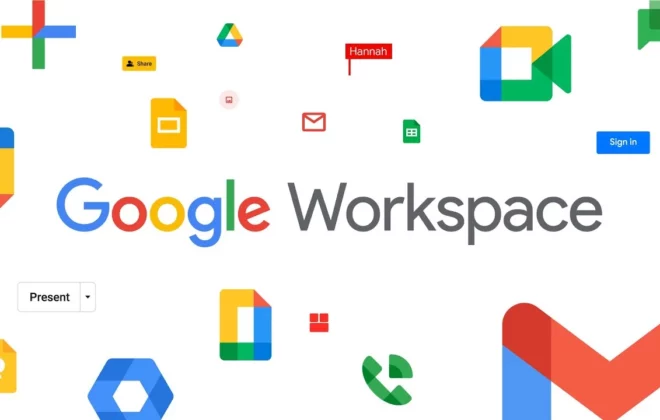

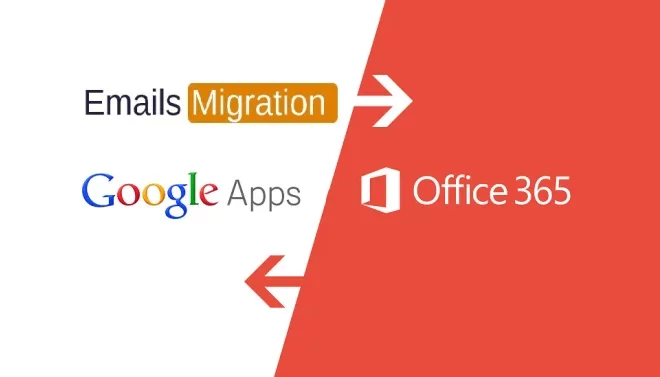
[…] Migrate email from IMAP-based webmail providers […]